Bluehost Web Hosting Help
Managing Renewal Options
Overview
All accounts and services are set to Auto Renew by default. You can change these settings at any time by following the steps in this article.
Hosting Account
Follow the steps below to update your hosting renewal settings:
Legacy
- Log in to your Bluehost cPanel account.
- Select the Account tab at the top of the screen.
- Click Renewal Options above the Billing Information. This page will show you your current expiration date, along with your Renewal Options.
- Select either Manual Renew or Do not renew.
- If selecting Do not renew choose a reason from the drop down menu. You can also select to receive hosting renewal email reminders.
- Click Continue to save the updated renewal settings.
Rock
- Log in to your Bluehost control panel.
- Click on the 'account' icon at the top of the screen on the far right-hand side.
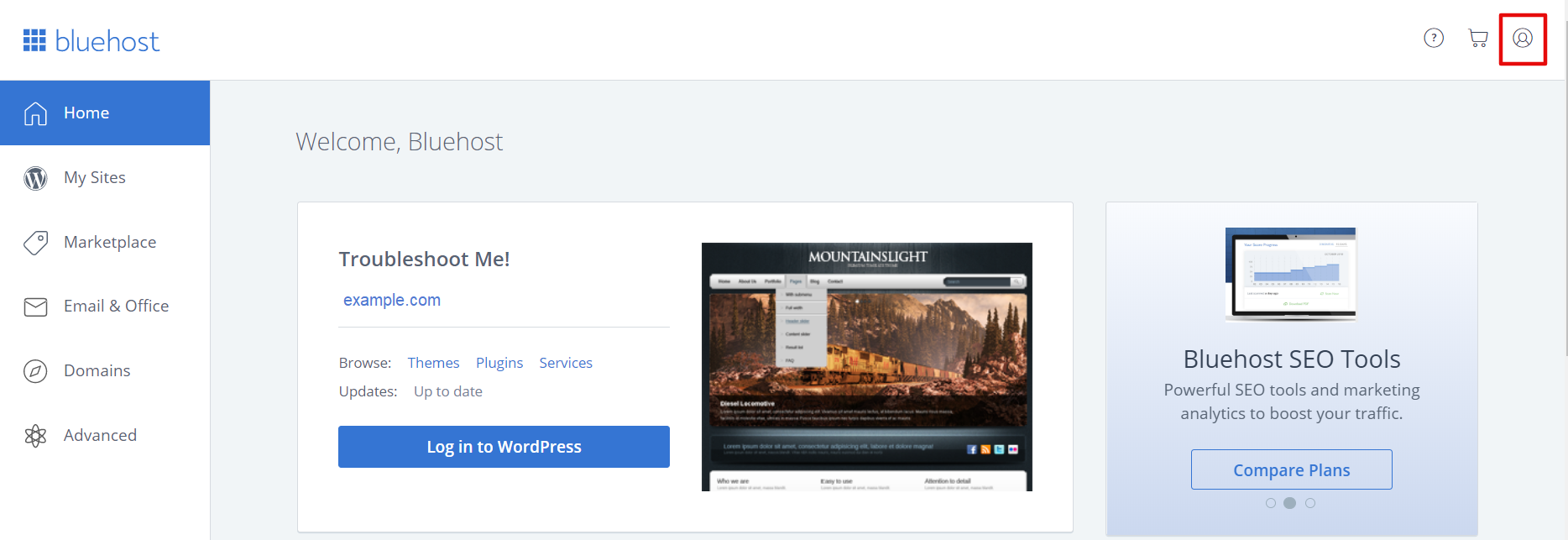
- Click Products from the drop-down menu.
- Click the Renew button next to your Hosting plan to see Renewal options. Select either Manual Renew or Do not renew.
- If selecting Do not renew choose a reason from the drop down menu. You can also select to receive hosting renewal email reminders.
- Click Continue to save the updated renewal settings.
Domain Registrations
Domain registrations and hosting are separate services so their renewal settings are managed independently. Domain renewal settings can be updated by following the steps below:
Legacy
- Log in to your Bluehost cPanel account.
- Select the Domains tab at the top of the screen.
- On the left side of the Domain List, select the check-box for the domains you would like to update. Options for the selected domains will appear to the right.
- Select the Renewal Options tab to view your options.
- Choose the renewal setting you would prefer: Auto Renew, Manual Renew, or Do NOT Renew.
- Click Save Changes to save your updated renewal settings.
Rock
- Log in to your Bluehost control panel.
- Select the Domains tab from the side-menu to the left.
- On the left side of the Domain List, select the check-box for the domains you would like to update. Options for the selected domains will appear to the right.
- Select the Renewal Options tab to view your options.
- Choose the renewal setting you would prefer: Auto Renew, Manual Renew, or Do NOT Renew.
- Click Save Changes to save your updated renewal settings.
Note: Renewal settings for domains that are not registered with us will need to be updated with the domain’s registrar.
Domain Privacy
Domain privacy, if it has been purchased for your domain, will renew along with the domain registration. The renewal settings can be managed separately from the domain and can be updated by following the steps below:
Legacy
- Log in to your Bluehost cPanel account.
- Select the Domains tab at the top of the screen.
- On the left side of the Domain List, select the check-box for the domains you would like to update. Options for the selected domains will appear to the right.
- Select the Privacy Options tab to view your options.
- Choose the renewal setting you would prefer: Auto Renew, Manual Renew, or Do NOT Renew.
- Click Save Changes to save your updated renewal settings.
Rock
- Log in to your Bluehost control panel.
- Select the Domains tab from the side-menu to the left.
- On the left side of the Domain List, select the check-box for the domains you would like to update. Options for the selected domains will appear to the right.
- Select the Privacy Options tab to view your options.
- Choose the renewal setting you would prefer: Auto Renew, Manual Renew, or Do NOT Renew.
- Click Save Changes to save your updated renewal settings.
Note: If the domain is allowed to expire, privacy will also expire.
SSL Certificates
If you have an SSL Certificate, the renewal settings can be updated by following the steps below:
Legacy
- Log in to your Bluehost cPanel account.
- Select the Addons tab at the top of the screen.
- Scroll down and click on the SSL Certificates icon.
- Choose the renewal setting you would prefer: Auto Renew, Manual Renew, or Renew Now.
- Click Save Changes to save your updated renewal settings.
Rock
- Log in to your Bluehost control panel.
- Click on the 'account' icon at the top of the screen on the far right-hand side.
- Click Products from the drop-down menu.
- Click the Renew button next to your SSL Certificate to see Renewal options.
- Choose the renewal setting you would prefer: Auto Renew, Manual Renew, or Renew Now.
- Click Save Changes to save your updated renewal settings.
Note: Comodo SSL and Comodo Wildcard SSL certificates are NON-REFUNDABLE once the certificate has been purchased or renewed. Be sure to update the renewal settings if you do not want the certificate to renew.
Add-On Services
Many of our add-on services do not have individual renewal settings. Some products do receive a prorated refund and others are non-refundable but can be set to expire. Please contact the billing department to cancel these services and they will inform you if the product is eligible for a refund. These services include:
- CloudFlare Platinum
- Dedicated IP
- Google Apps
- Constant Contact
- goMobi
- Site Backup & Restore Pro
- SiteLock Domain Security
- SoloSEO
- SpamExperts
- Weebly Pro
- Weebly E-Commerce
Please contact the Billing Department if you would like assistance updating your renewal settings.
Recommended Help Content
Billing Preferences
We're flexible folks, which is why we have several payment options, adjustable renewal settings, and easy access to your billing history.
Addons: Renewal Pricing
Several of our products are offered for a discounted introductory rate. This article provides renewal pricing.
Domain Registration Renewal
This article explains what happens after a domain expires and how domain registration can be renewed.
Related Help Content
My Sites: Manage WordPress Sites
Our updated 'Rock' user interface offers a fresh new look, along with several useful tools and helpful features. One such feature is the My Sites tab, where you can easily manage your websites.
Add Update Button to AwStats
How to enable the function to manually update AwStats
How to Update Your Contact Information
A step-by-step guide to update the contact details we have on file.
How To Subscribe/Unsubscribe To Promotional Emails
A step-by-step guide to subscribe or unsubscribe to promotional emails.
WordPress 5.0 Update
What you need to know about the WordPress 5.0 update
Update Your Credit Card
A step-by-step guide to updating your credit card information.
Account Validation
When you call in for help with your account, the account must be validated before our support staff can assist.
How Do I Update My Contact Email Address If I Forgot My Password
Our policy on changing the contact email address.
 604,262 views
604,262 views
 bookmark
bookmark share
share
 E-mail
E-mail Twitter
Twitter Google Bookmarks
Google Bookmarks Facebook
Facebook MySpace
MySpace Digg
Digg Reddit
Reddit Delicious
Delicious LinkedIn
LinkedIn StumbleUpon
StumbleUpon tags:
tags: