Bluehost Web Hosting Help
Unable To Open Backup on Dedicated or VPS
Overview
On Dedicated or VPS servers, the Site Backup and Restore tool can become stuck when trying to access the backup, making the backups inaccessible from the Site Backup Restore tool. This is usually caused by the backups being over 2GB and compressed. To solve this, you will need to turn off the compress backups feature.
Login To The WHM
You will need to be able to login to WHM on your server. This requires knowing the root password for your server. If you don't know the root password or haven't set one up, please see https://my.Bluehost.com/hosting/help/whm-login#root-password.
- Login to the WHM by going to yourdomain.com/whm in a browser. Replace yourdomain.com with your domain.
- Once you get to the login page, enter your username and password.
- Username will be root.
- Password will be the root password for your server. If you don't know the root password or haven't set one up, please see https://my.Bluehost.com/hosting/help/whm-login#root-password.

The WHM login page. - If this is your first time logging into the WHM, you may see a page titled "Feature Showcase". Click on Exit to WHM at the bottom of the page.

The Feature Showcase page with "Exit to WHM" spotlighted.
Deactivate Compress Backups
- In the top left search bar type "Backup"
- Depending on which backup system you use, click on either Legacy Backup Configuration (Default) or Backup Configuration.
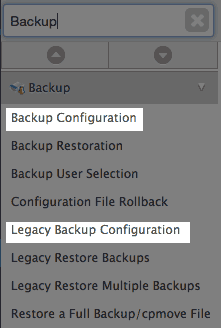
Searching backup in WHM. - Scroll down and look for Incremental Backup (only backup what has changed.) (**No Compression**, not compatible w/FTP backups).

The incremental Backup setting.
Recommended Help Content
Enable Non Legacy Backup on Dedicated or VPS Servers
This article will explain how to configure your dedicated or VPS server to use the new (non legacy) backup system.
Check Backup Dates Using SSH on Dedi/VPS
This article will explain how to check the dates of your backups using SSH.
Automatic Backup Frequency
How often do you backup my site? When do automated backups take place?
Related Help Content
Bluehost Account Backup Policy
What is the Bluehost backup policy? What kinds of backups are available?
Manage Ports On Dedicated Or VPS Servers
This article explains how to manager your ports through IPTables.
Error Code 500 on Dedicated and VPS Servers
This article will explain some common causes for 500 errors on Dedicated or V.P.S servers.
Managing Backups with Site Backup Pro
How to manage your backups using Site Backup and Restore
Managing Users on a VPS or Dedicated Server
This article will explain how to create and manage users on Dedicated or VPS servers.
Antivirus on Dedicated or VPS servers
If you suspect malicious content, hacks or a virus on your VPS/Dedicated account here are some tools located in your WHM that you can use.
Clearing the Mail Queue on VPS and Dedicated Servers
This article will explain how to clear the outbound mail queue on a dedicated or VPS server.
VPS and Dedicated Hosting: Restore or Transfer cPanel
If you need to transfer or restore a cPanel account for your VPS or Dedicated server, there is a tool within the WHM panel to perform these tasks. This article is about transferring or restoring from another server or restoring after a re-image.


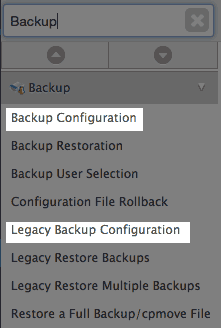

 156,110 views
156,110 views
 bookmark
bookmark share
share
 E-mail
E-mail Twitter
Twitter Google Bookmarks
Google Bookmarks Facebook
Facebook MySpace
MySpace Digg
Digg Reddit
Reddit Delicious
Delicious LinkedIn
LinkedIn StumbleUpon
StumbleUpon tags:
tags: